Frequently Asked Questions
How to Create/Restore a backup of your account in DirectAdmin
How to Create/Restore a backup of your account in DirectAdmin
- Post author:
Editorial Staff - Post published:
February 14, 2021 - Post category:
DirectAdmin - Post comments:
0 Comments
This KB article is intended for DirectAdmin shared hosting users.
How to backup your account in DirectAdmin:
1. Log in to DirectAdmin2. Look for Advanced Features>>Create/Restore Backups option
3. Select the items you want to include in the backup (like email accounts, email data etc.)
4. Click the CREATE BACKUP button. You will see a message Backup creation added to queue. You will receive a message via the DirectAdmin Message System when the backup creation is done with the subject Your backups are now ready
You will also receive a notification via email:
A new message or response with subject: Your backups are now ready has arrived for you to view. Follow this link to view it: https://demo.plothost.com:2222/CMD_TICKET?action=view&number=000000064&type=message ================================ Automated Message Generated by DirectAdmin 1.61.5 Do Not Reply.5. You will also see the backup archive in the /backups/ directory of your domain. (example: backup-Jun-18-2017-1.tar.gz)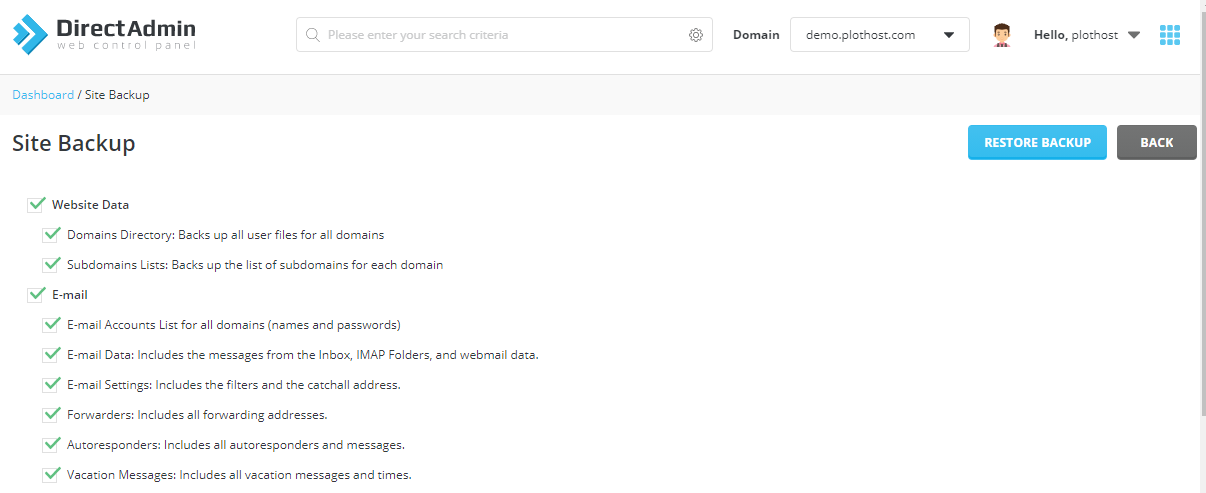
How to restore a backup archive of your account in DirectAdmin:
1. Log in to DirectAdmin2. Look for Advanced Features>>Create/Restore Backups option
3. Click the RESTORE button
4. Select a backup archive from the drop-down list
5. Select the items you want to restore (like email accounts, email data etc.)
6. Click the RESTORE button. When done you will see a confirmation message: Restore Complete. You will also receive an email notification:
A new message or response with subject: Your User files have been restored has arrived for you to view. Follow this link to view it: https://demo.plothost.com:2222/CMD_TICKET?action=view&number=000000067&type=message ================================ Automated Message Generated by DirectAdmin 1.61.5 Do Not Reply.On the Backup/Restore Backups page there is also a link Click here for a list of your current backups. Click on it to go directly to the File Manager-> /backups/directory.As of DA version 1.62.0, items that are available to backup/restore:
| Website Data |
| Domains Directory: Backs up all user files for all domains |
| Subdomain Lists: Backs up the list of subdomains for each domain |
| E-Mail Accounts List for all domains (names and passwords) |
| E-Mail Data: Includes the messages from the Inbox, IMAP Folders, and webmail data. |
| E-Mail Settings: Includes the filters and the catchall address. |
| Forwarders: Includes all forwarding addresses. |
| Autoresponders: Includes all autoresponders and messages. |
| Vacation Messages: Includes all vacation messages and times. |
| Mailing Lists: Includes the list, digest-list and archives. |
| FTP |
| FTP Accounts |
| FTP Settings |
| Database |
| Database Settings: Backs up all DB Users and DB Settings |
| Database Data |
| Trash |
| Deleted Trash Data |
The video tutorial for this post:
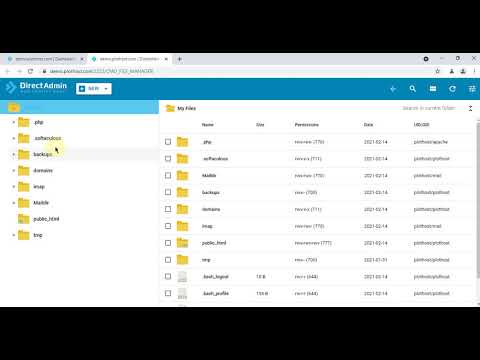
Last updated 05/12/2023 4:58 am
Please Wait!
Please wait... it will take a second!